- Link the group policy here with the OU of your choice. In this example, it is linked to the OU Printer Mapping.

- To activate the Group Policies restart the respective sessions or run gpupdate /force on them.
Note that the AutoConnect OUs are computer specific, and not user specific. Therefore the computers must be located under Active Directory - Users and Computers in their respective OUs. The following table displays which group policies have been applied to which OUs.
| Group policy | Computers in their organizational units (OU) |
| ThinPrint AutoConnect | computers on which the applications run, and on which AutoConnect maps the printers: terminal servers, virtual desktops and, where applicable, workstations |
| ThinPrint Client | computers on which ThinPrint Client runs |
| ThinPrint Engine | servers from which the ThinPrint Engine print jobs are sent |
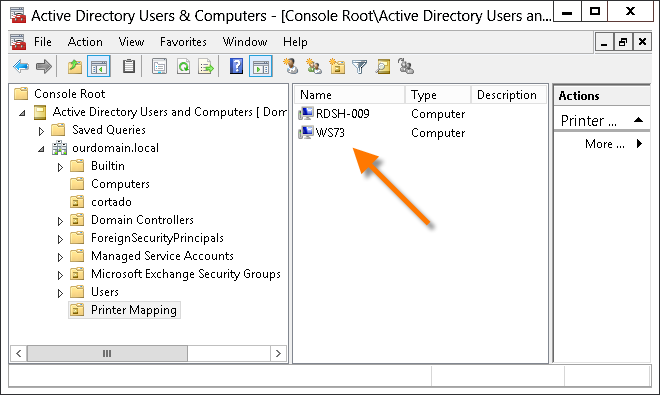
AutoConnect settings can be found in Group Policy Object Editor under Computer Configuration→ Software Settings.
Note! Updating group policies can take some time. You can speed up the process with the following entry in the command line:
gpupdate /force (space after gpupdate)
